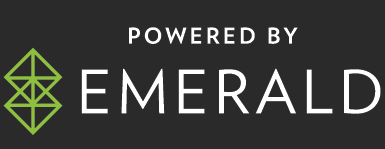What other information does AW collect?
We also may collect anonymous and aggregate information from you about your preferences in navigating the Website by using cookies, action tags and other methods. Cookies are small text files that identify your computer. We may use cookies to, among other things, monitor Website usage, customize Website features, identify your computer’s operating system and browser, and complete transactions. An action tag is a small, graphic image on a webpage that is designed to allow the website owner or a third party to monitor who is visiting a website by collecting the IP address of the computer to which the tag is sent, the URL of the webpage that the tag comes from and the time that such webpage was viewed. Tags may be associated with cookie information. We may also use such non-PD for promotional or other business purposes.
If you do not want us to track such information about you, you can set your browser to warn you before accepting cookies and refuse cookies when your browser alerts you to their presence. You can also adjust the settings in your browser to refuse all cookies.
What is a Cookie?
Most websites you visit will use cookies in order to improve your user experience by enabling that website to ‘remember’ you, either for the duration of your visit (using a ‘session cookie’) or for repeat visits (using a ‘persistent cookie’).
Cookies do lots of different jobs, such as letting you navigate between pages efficiently, storing your preferences, and generally improving your experience on a website. Cookies make the interaction between you and the website faster and easier. If a website doesn’t use cookies, it will think you are a new visitor every time you move to a new page on the site – for example, when you enter your login details and move to another page it won’t recognise you and it won’t be able to keep you logged in.
Some websites will also use cookies to enable them to target their advertising or marketing messages, for example, based on your location and/or browsing habits.
What is an Action Tag?
An action tag is a small, graphic image on a webpage that is designed to allow the website owner or a third party to monitor who is visiting a website by collecting the IP address of the computer to which the tag is sent, the URL of the webpage that the tag comes from and the time that such webpage was viewed. Tags may be associated with cookie information. We may also use such non-PD for promotional or other business purposes.
What is in a cookie?
A cookie is a simple text file that is stored on your computer or mobile device by a website’s server. Only that server will be able to retrieve or read the contents of that cookie. Each cookie is unique to your web browser. It will contain some anonymous information such as a unique identifier and the site name and some digits and numbers. It allows a website to remember things like your preferences or what’s in your shopping basket.
What to do if you don’t want cookies to be set
Some people find the idea of a website storing information on their computer or mobile device a bit intrusive, particularly when this information is stored and used by a third party without them knowing. Accordingly, you may not, for example, want to see advertising that has been targeted to your interests. If you prefer, it is possible to block some or all cookies, or even to delete cookies that have already been set; but you need to be aware that you might lose some functions of that website if you block or delete the cookies.
Please also refer to our Privacy Policy and Terms & Conditions
What to do if you don’t want cookies to be set
Managing Cookies
How to enable and disable cookies using your browser.
Microsoft Internet Explorer 6.0, 7.0, 8.0
Click on ‘Tools’ at the top of your browser window and select ‘Internet Options’
In the options window navigate to the ‘Privacy’ tab
To enable cookies: Set the slider to ‘Medium’ or below
To disable cookies: Move the slider to the top to block all cookies
Note there are various levels of cookie enablement and disablement in Explorer. For more information on other cookie settings offered in Internet Explorer, refer to the following page from Microsoft: http://windows.microsoft.com/en-GB/windows-vista/Block-or-allow-cookies
Google Chrome
Click the wrench icon on the browser toolbar
Select Settings
Click ‘Show advanced settings’
In the “Privacy” section, click the ‘Content settings’ button
To enable cookies in the “Cookies” section, pick ‘Allow local data to be set’, this will enable both first-party and third-party cookies. To allow only first-party cookies pick ‘Block all third-party cookies without exception’
To disable cookies, in the “Cookies” section, pick ‘Block sites from setting any data’
Note there are various levels of cookie enablement and disablement in Chrome. For more information on other cookie settings offered in Chrome, refer to the following page from Google: http://support.google.com/chrome/bin/answer.py?hl=en&answer=95647
Mozilla Firefox
Click on ‘Tools’ at the browser menu and select ‘Options’
Select the Privacy panel
To enable cookies: Check ‘Accept cookies for sites’
To disable cookies: Uncheck ‘Accept cookies for sites’
Note there are various levels of cookie enablement and disablement in Firefox. For more information, refer to the following page from Mozilla: http://support.mozilla.org/en-US/kb/Enabling%20and%20disabling%20cookies
Safari on OSX
Click on ‘Safari’ at the menu bar and select the ‘Preferences’ option
Click on ‘Security’
To enable cookies: In the ‘Accept cookies’ section select ‘Only from site you navigate to’
To disable cookies: In the ‘Accept cookies’ section select ‘Never’
Note there are various levels of cookie enablement and disablement in Safari. For more information on other cookie settings offered in Safari, refer to the following page from Apple: http://docs.info.apple.com/article.html?path=Safari/3.0/en/9277.html
All other browsers
Please look for a “help” function in the browser or contact the browser provider.